
Ducks on Track
From Day One to Graduation
Track your degree progress
With Ducks on Track, UO undergraduate students can access and monitor their degree and graduation requirements early and often.
The application can also run “what-if” scenarios to let you explore the impact of changing degrees, majors, or adding minors, all while staying on track for graduation.
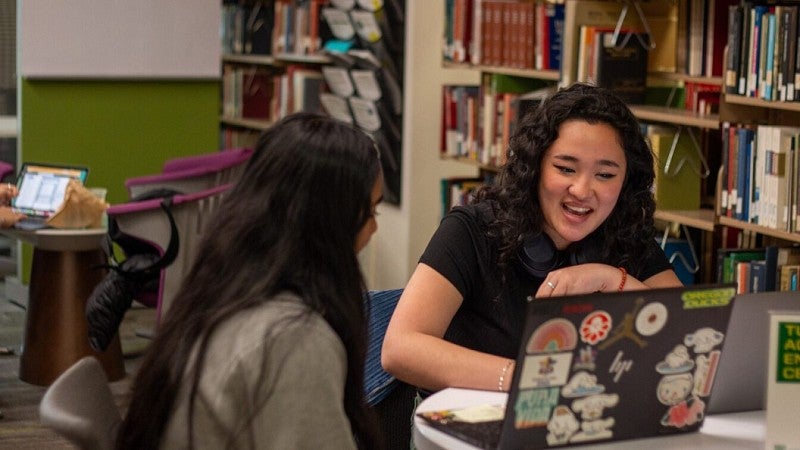
How-to Guide
To get started, go to duckweb.uoregon.edu, and log in using your UO ID and PAC. Once you are in DuckWeb, select Student Menu, and under the Records and Registration menu on the left, click the Ducks on Track link.
In this how-to guide, you will find information about the following:
Student Card Overview
Once you have logged in to Ducks On Track, you will see your name in the upper right corner of the screen. The first section is called the Student Card and it has information such as your ID number, program and major, and other academic details.
Key information such as Academic Standing and Earned Credits will be shown after your program information.
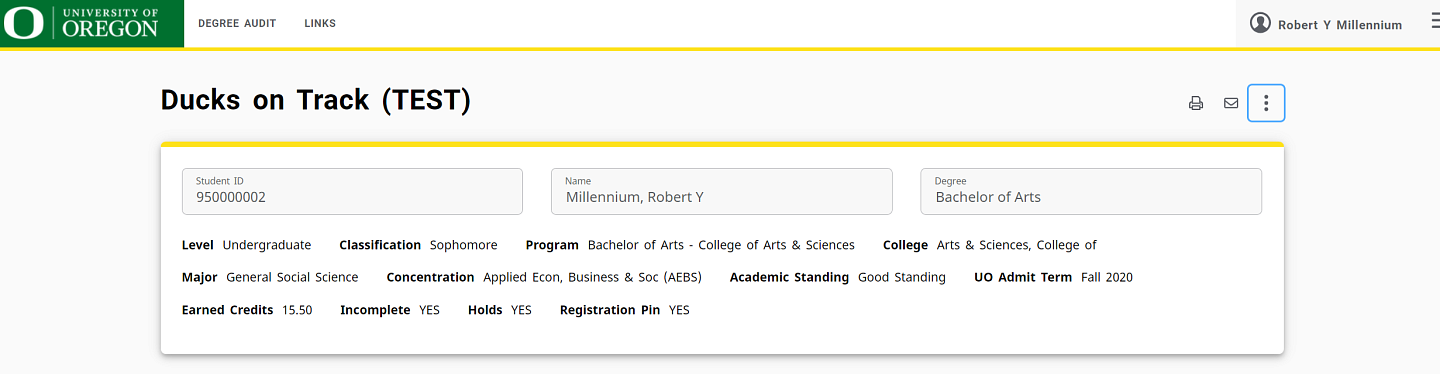
If you have any holds or PINs blocking registration, a "Yes" will appear at the end of the Student Card.
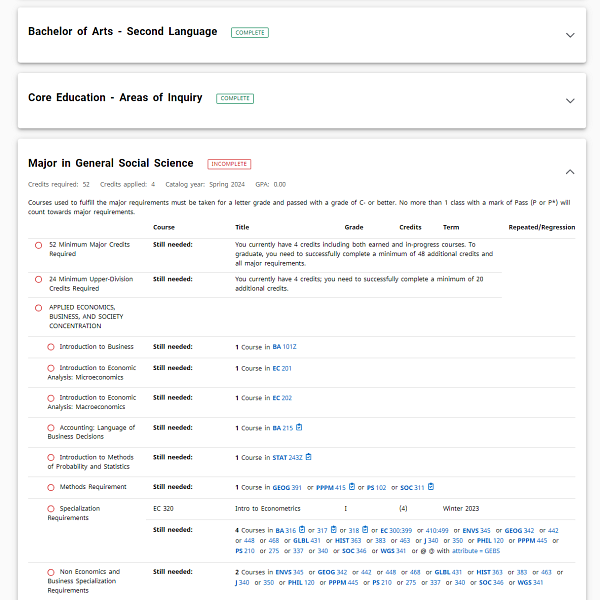
Academic Degree Audit
Below the Student Card, you will see two sections or tabs:
- Academic, which tracks your current progress toward your chosen degree
- What If, which allows you to explore different degree scenarios.
Under Academic Degree Audit, your degree progress information will appear in blocks with the headers for the various categories of coursework or requirements you will need to complete (ex. Degree, Core Education, Major).
At the bottom of the page is a legend that describes how to read your progress in each of the listed requirements. Moving through the blocks, you will see how the classes you’ve taken or your courses in progress have been applied to different requirements.
The blue hyperlinks provide course information and prerequisite requirements for courses still needed to complete a requirement.
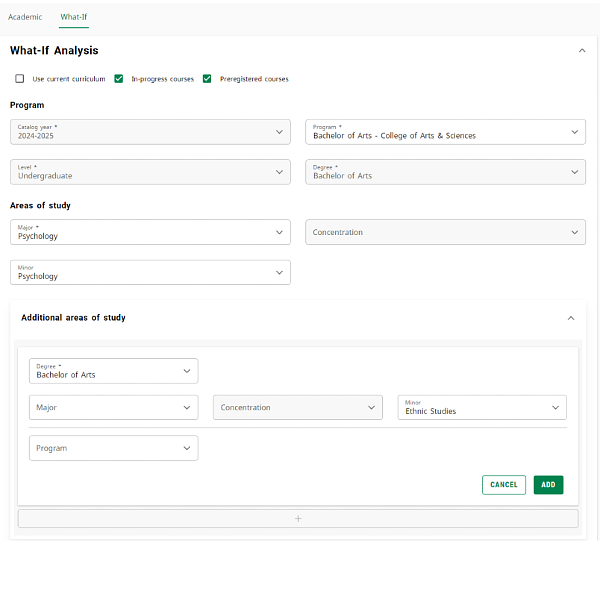
What If Scenario Analysis
The What If tab lets you explore your options for adding or changing a major, minor, or concentration. In this section, you can run through different program choices and see how the courses you’ve already taken would be applied and what new requirements you’d need to complete.
Under the Student Card, select that What If tab. Then choose the degree type by college, major, minor, or concentration you want to run a What If analysis on. You can choose multiple options. You can also add other areas of study or courses you’re planning to take at the bottom of the page to see how those would be applied.
When you’re done, hit the “Process” button.
Additional Resources
- Academic advisors can assist you with using Ducks on Track, interpreting degree audit results, or exploring What-If scenarios.
- If you need an accommodation to access information in Ducks on Track, please contact the Office of the Registrar at registrar@uoregon.edu
- For technical issues with the tool, you can visit the Ducks on Track page in the UO Service Portal and submit a ticket there.




